The User Alerts system can alert you by email if your game doesn’t stay within your predefined measurement criteria.
Before you can receive email alerts you need to:
- Create an email recipient group
- Create the alert trigger criteria
- Create an alert from the trigger criteria and assign it to an email recipient group
When you have setup alerts you will be able to:
- Edit or delete existing alerts
- View alert history
Alert criteria are evaluated after 12:00 UTC, using event data with timestamps up to the end of the preceding calendar day.
Creating an Email Recipient Group
- Navigate to SETUP > Manage Email Groups
- The Manage Email Groups page will show a summary list of all email recipient groups. There are buttons to edit
 or delete
or delete  any of the existing email groups
any of the existing email groups

- Click the Create Email Group button to create a new email group
- Give your email group a name then select the users on your account that you wish to include and add them to the mail group recipient list
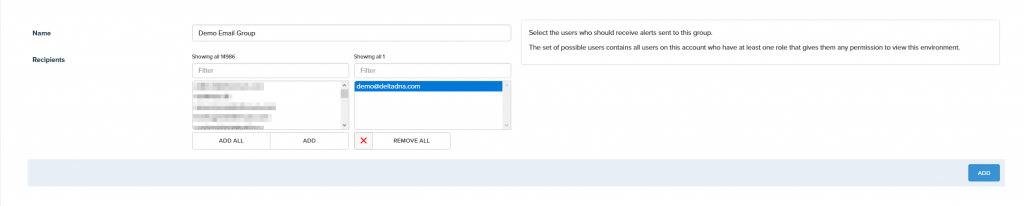
- Press the ADD button at the bottom of the form
Create user alert trigger criteria
You can access the user alert trigger criteria management by navigating to ANALYZE > Alerts. Here you can select a specific Measure chart, apply player filters and set upper and lower thresholds for your alert before naming and saving your alert criteria.
The Alert Toolbar lets you name and save your alert trigger criteria. You can also use it to reload existing criteria if you want to edit them.
![]()
The Chart Toolbar lets you select which measure chart will be used as the basis of your filter and lets you set the upper and lower boundaries for your alert. An alert will be triggered if the count goes outside the boundaries.
![]()
The Filter Toolbar lets you filter the chart to include only a subset of your players. It is the same toolbar that is used throughout the Measure section of the platform, but it does not include the Player Segment filter.

Your alert trigger criteria will be displayed in the chart when you press the Update button. Don’t forget to save your alert trigger criteria once you are satisfied with them.
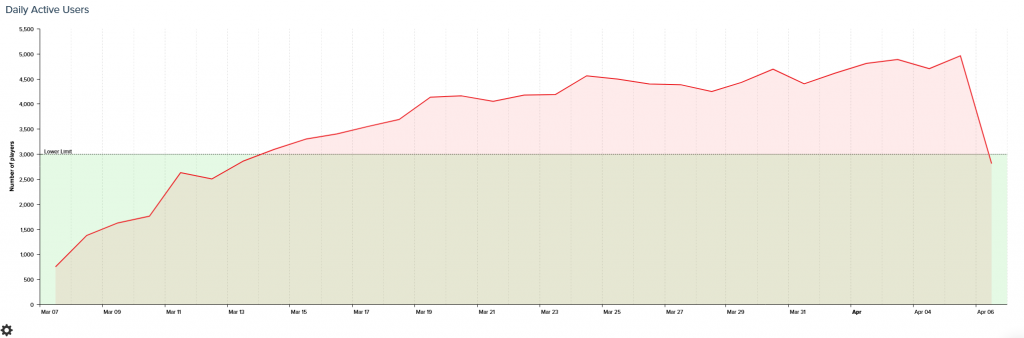
Creating a user aler
- Navigate to SETUP > Manage User Alerts
- The Manage User Alets page will show a summary list of all existing alerts. There are buttons to edit
 or delete
or delete  any of the alerts.
any of the alerts.

- Click the Create Measure Alert button to create a new alert
- Give your new alert a name, criteria and assign it to an email group

- Press the add button at the bottom of the form
View alert history
You can find a list of historic user alerts that have been sent by navigating to SETUP > View Past Alerts
It can be filtered to show alerts from the last 7 or 31 days.


