The campaign audit log displays a history of changes of your decision point campaigns, including who made the changes and when.
Accessing the audit log
Go to Engage > Campaigns (if you see the legacy UI navigate to Engage > Decision Point Campaigns). Click History ![]() for the campaign you’re interested in.
for the campaign you’re interested in.
The audit log opens, showing the list of changes made to the campaign.
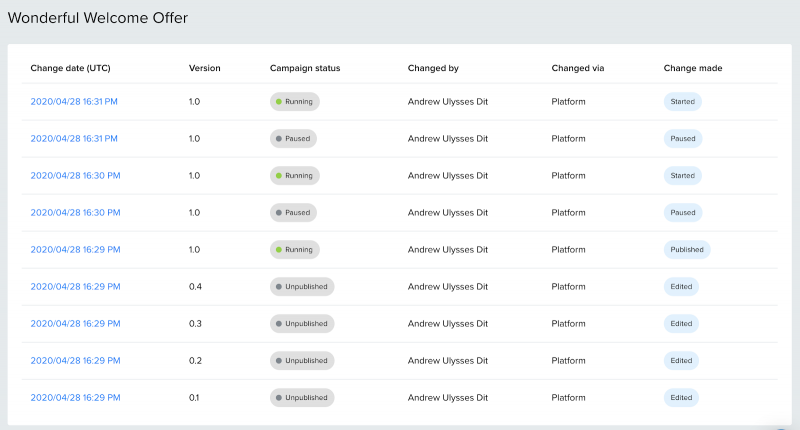
Viewing campaign changes
To view the details of a campaign version, select the timestamp in the Change date column. This opens a comparison view which displays the selected version and the current version.
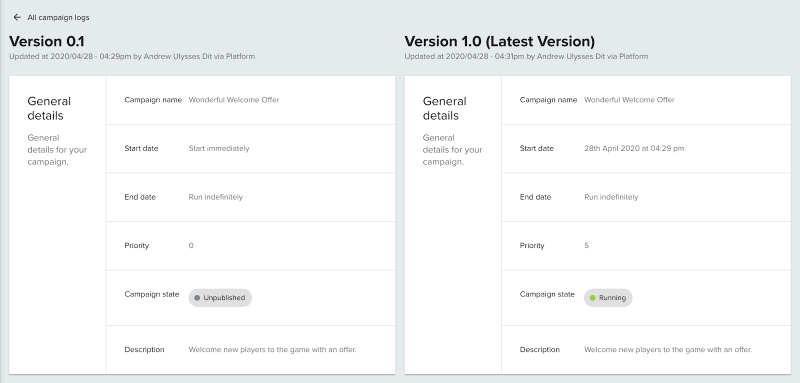
Audit log view
The audit log displays the following details:
| Property | Description |
|---|---|
| Change date | The date and time the change was made. Select this to view the details for the change. |
| Version | The version number of the change. |
| Campaign status | The status of the campaign. |
| Changed by | The user who made the change. |
| Changed via | The channel through which the change was made. |
| Change made | The general type of change made to the campaign. |
Campaign change types
The audit log summarizes changes made to campaigns as the following general change types:
- Edited
- Published
- Paused
- Started
- Archived
- Unarchived
Occasionally, the audit log might show Unknown in the Change made column. In this case, you can still view that version of the campaign by clicking on the timestamp.


