SendGrid Account Settings
The deltaDNA platform can be used to deliver emails through SendGrid as part of an out of game campaign. Before full integration can be achieved there are a number of steps that you must first complete including creating a new API Key, adjusting mail and subscription settings; and integrating with the deltaDNA platform.
API Key configuration
After logging into your SendGrid account, navigate to the Settings > API Keys page and click the Create API Key button and give your API Key a name. Then select the Restricted Access option and provide Full Access to the following permission settings.
- API Keys
- Mail Send – Mail Send
- Mail Send – Scheduled Sends
- Mail Settings – Legacy Email Template
- Template Engine
Finally, copy your key and paste it into the API Key field on the SendGrid tab in the deltaDNA SETUP > Manage Identity page.
NB: Your DEV and LIVE environments each have their own Manage Identity page, you will need to configure both.
The next step is to enable and configure Event Webhooks – this will allow SendGrid to post reporting events back to deltaDNA, generating sendgridEmail events in your deltaDNA data. Navigate to Settings > Mail Settings and click the Event Webhook section. Enter ‘https://sendgrid.deltadna.net’ as the HTTP POST URL, ensure that all the actions are checked, and then switch the toggle to “On” or “Enabled” to activate the changes.
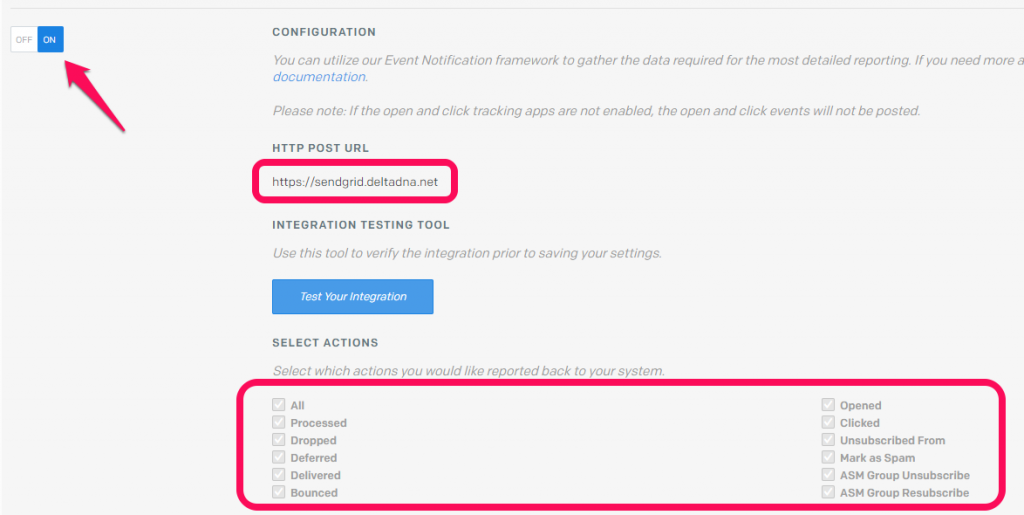
After enabling Event Webhooks, the next step is to enable Subscription Tracking, allowing your users to unsubscribe from your email campaigns. Navigate to Settings > Tracking and click the Subscription Tracking section. Follow the instructions to configure your unsubscribe content, ensuring you include a <% %> tag to place the unsubscribe link. After configuring, switch the toggle to “On” or “Enabled” to activate Subscription Tracking.
Sender Identity
Accounts created on SendGrid after 6 Apr 2020 require you to verify the identity of the email you use in the From field on your outbound emails. If you don’t verify your sender identity with SendGrid you will not be able to send emails from it. Please review the following Sender Identity guide on the SendGrid site for further information.
Debugging issues
If you encounter any issue sending emails from deltaDNA through SendGrid please review the “Activity” page on your SendGrid account. You should be able to drill into your individual messages and view a log of the deltaDNA send, SendGrid delivery steps and any subsequent recipient actions.
Email Management
deltaDNA do not provide any email address or management features and it is the responsibility of the publisher/developer to ensure any email collection and usage complies with the terms of any stores the game is available on and the privacy and COPA legislation of any territories the game is available in. The email parameter will already exist on the game’s newPlayer event but it can be added to any other event using the Event Manager tool. This will allow the developer to send or update the email address from the game client or from a server using a GHOST event.
The publisher/developer will also be responsible for ensuring that any email addresses used in campaigns are verified.
Most email platforms will block or suspend accounts sending emails if the bounce rate exceeds acceptable levels. There are a number of services you can use to verify your email addresses and clean your email lists. A few of these services are listed below:
- http://verifalia.com/
- http://www.datavalidation.com/
- https://neverbounce.com/
- http://emaillistverify.com/
- http://www.briteverify.com/
Further Steps
- After completing the SendGrid account setup, you will have to integrate the account with deltaDNA using the Manage Identity tool
- Learn more about using email as an Out of Game Action
- Use the Message Test Tool to test your integration


