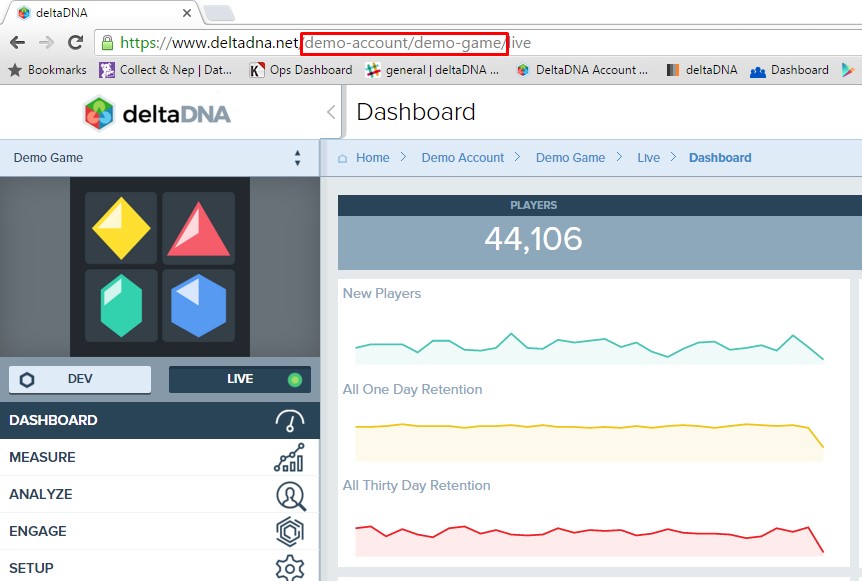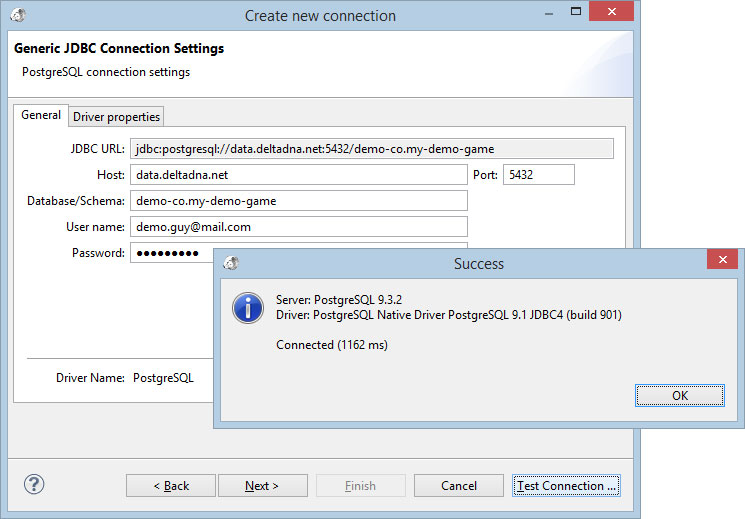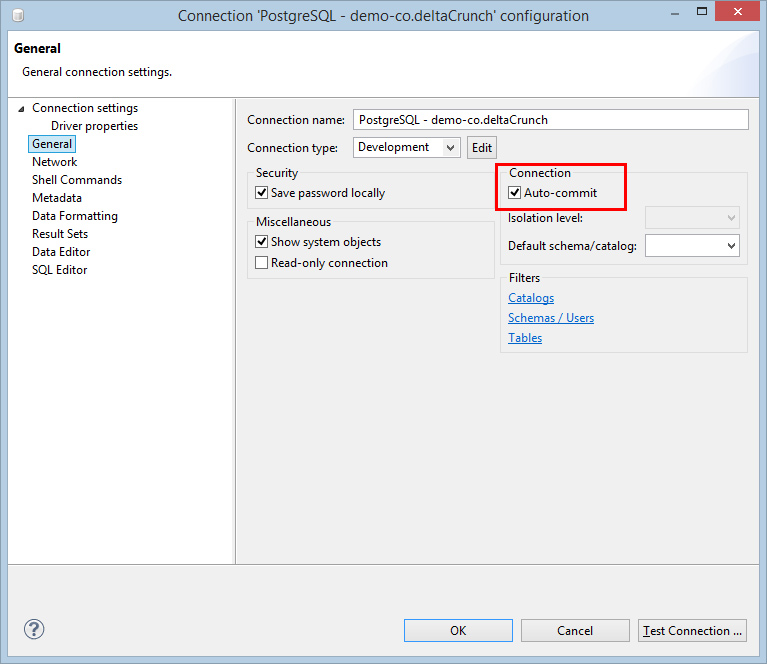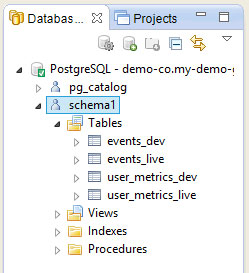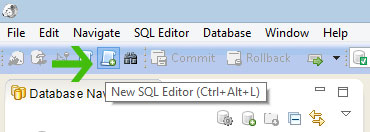1) Download DBeaver from http://dbeaver.jkiss.org/download/and run it.
1) Download DBeaver from http://dbeaver.jkiss.org/download/and run it.
2) Create a connection to your data.
We need to create a connection to your data. Click the “New Connection” icon in the “Database Manager” icon tray or select the Database >> New Connection option from the menu.
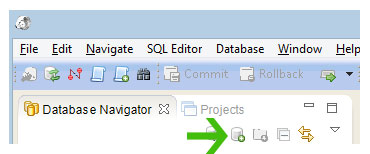
Select the PostgresSQL driver and click “Next”.
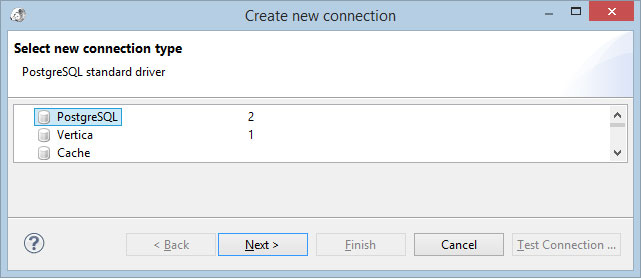
You will now need to populate 4 values.
Host:
data.deltadna.net
Database/Schema:
This is the name of the account and game that you want to connect to as shown in the URL in your browser address bar whilst logged in to deltaDNA.
NB: Please note the full stop between the Account Name and the Game Name
demo-co.my-demo-game
Username:
This is the username you use to login to the deltaDNA platform.
Password:
This is the password you use to login to the deltaDNA platform.
NB: Leave the Port number set to its default value of 5432
You should now be able to test your connection, click Next and finally “Finish” setting up your connection.
5) Edit your database connection to set the connection to auto-commit.
Right click on your new”Connection” in the “Database Navigator” and select the “Edit Connection” option then select the “General” options page and make sure the “auto-commit” Connection property is checked.
When you click on your new “Connection” in the “Database Navigator” you will be able to connect then expand the list of tables. You should see 4 tables, There is an Events and Users table for each of your two environments (DEV & LIVE)
You can now run SQL queries against these tables.
Open a new SQL Editor by clicking on the “New SQL Editor” icon in the Toolbar or by selecting the SQL Editor >> New SQL Editor option on the menu
and enter the following SQL Query
|
1 2 3 4 |
SELECT eventName, count(eventName) FROM events_live GROUP BY eventName ORDER BY eventName; |
It will show you the distribution of events in your events table.