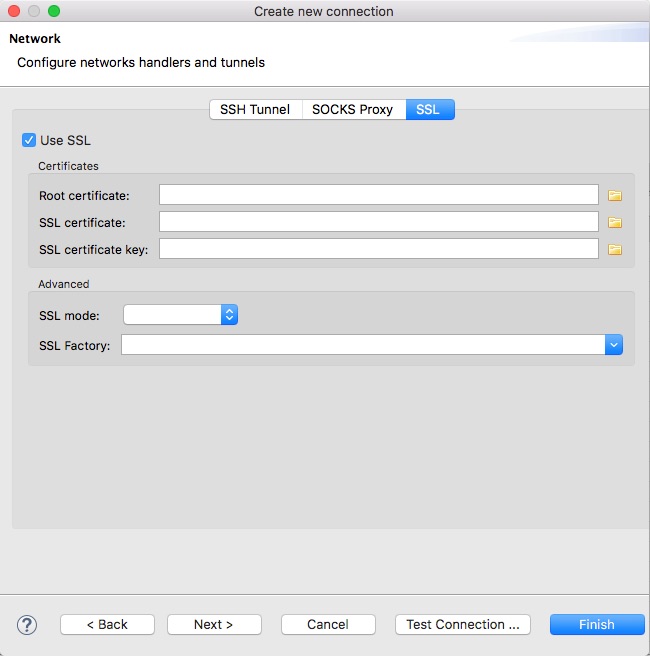DBeaver can be used to access your data directly using the Direct Access service. In order to access your data you will have to install DBeaver and then configure a connection:
1) Download and install DBeaver, you can find the download link here
2) After installing DBeaver, you must create a new connection to your game via Direct Access
- Click New Connection in the Database Navigator or navigate to Database > New Connection in the menu bar
- Select the PostgreSQL standard driver and then click Next
- Fill in the details accordingly
- Host : data.deltadna.net
- Database : the name of your account and the name of your game separated by a dot – this can be found on your Game Details page under Direct SQL Access
- User and password : the username and password you normally use to access deltaDNA
- Click the Next button, then SSL and select the Use SSL checkbox
- At this stage you can click Test Connection to ensure your connection is configured correctly
- Click Finish
3) The next and final step is to query your data
You will notice there are a number of tables available under your connection in the Database Navigator. These can be queried directly from within DBeaver. To query your data you right click on the top level connection and click SQL Editor – from here you can enter any SQL and have it run against your events data.
For example, the following will show you the count of each of your events:
|
1 2 3 4 |
SELECT eventName, count(eventName) FROM events_live GROUP BY eventName ORDER BY eventName; |
It is worth noting that your LIVE and DEV environment are split out and this is indicated by the presence of ‘live’ or ‘dev’ on the end of the table name.