The Message Test Tool is used to send a single push notification or email message to a specific device immediately in order to check that your out of game messaging is correctly configured.
Push Notifications
Use this tool to check that your push notification certificates and keys are correctly configured and any deep link actions in your game are reacting correctly.
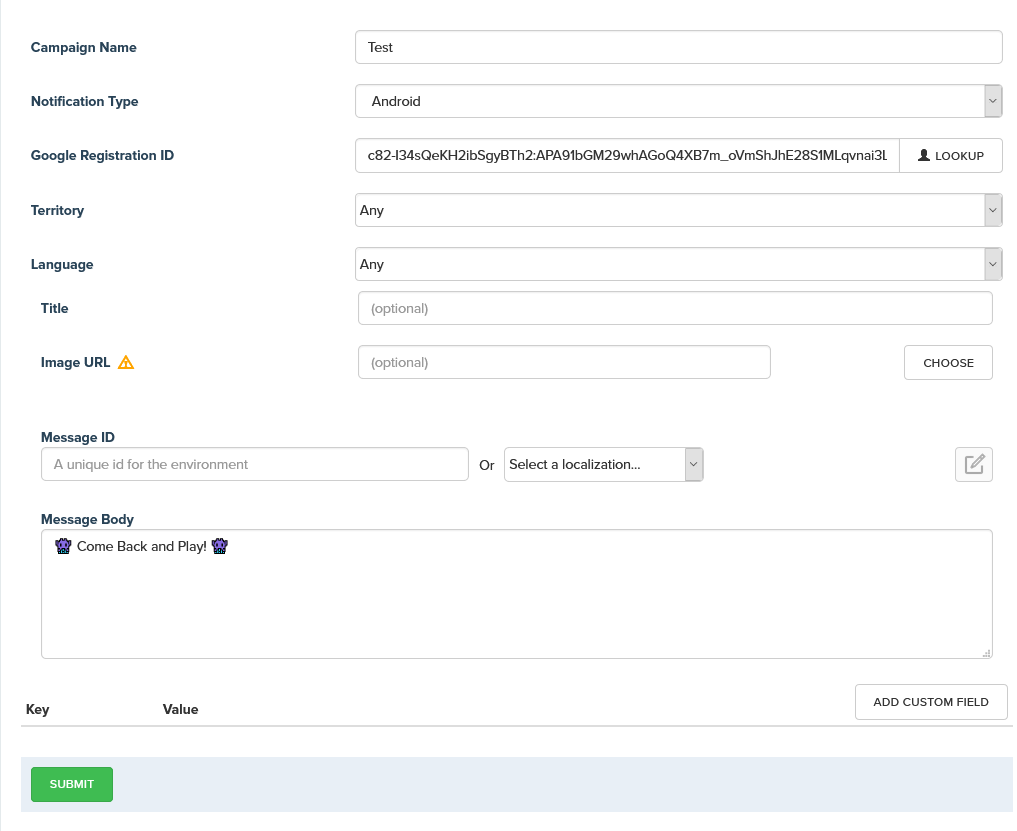
The tool will then report if the notification was delivered successfully, and display the notification on your device, or notify you if there was an error.
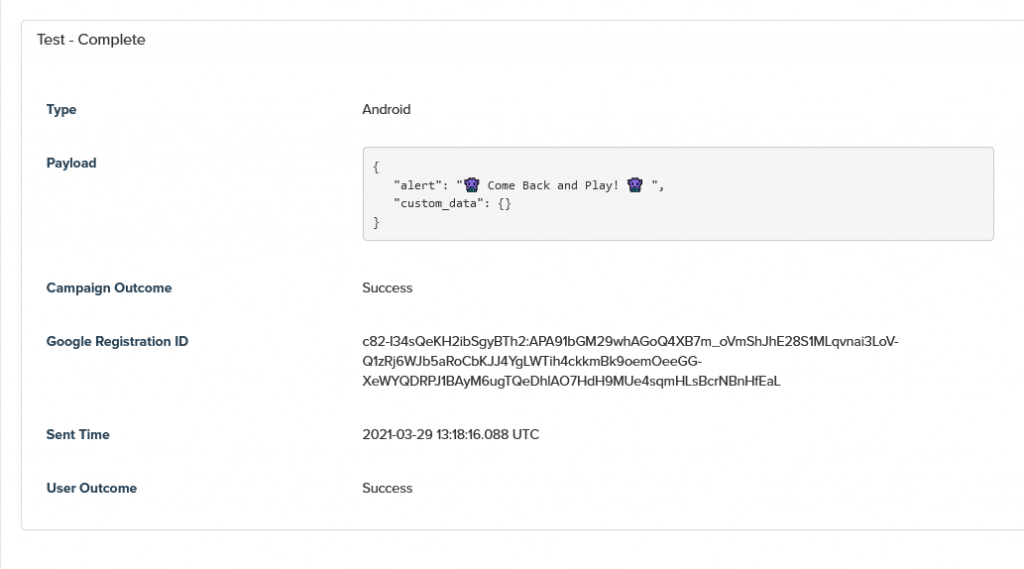
Email Testing
This tool can also check that your SendGrid account is correctly configured.
Change the Notification Type to SendGrid then enter the email address you would like to send to. Then select the email template from the drop-down list and hit the SUBMIT button.
After pressing the SUBMIT button you will see a delivery report and an email will be delivered to the selected email address.


