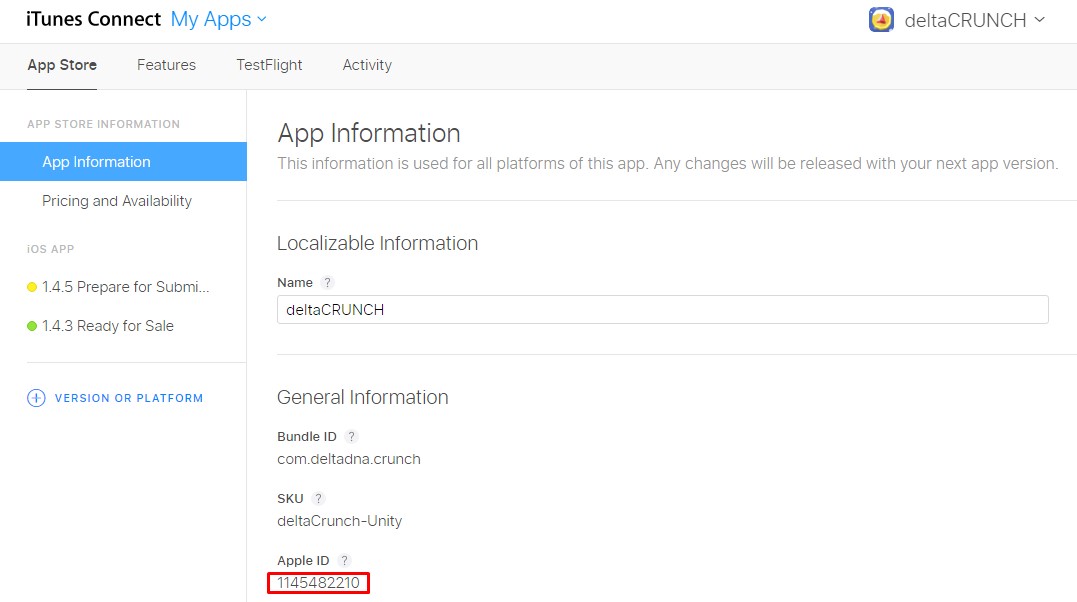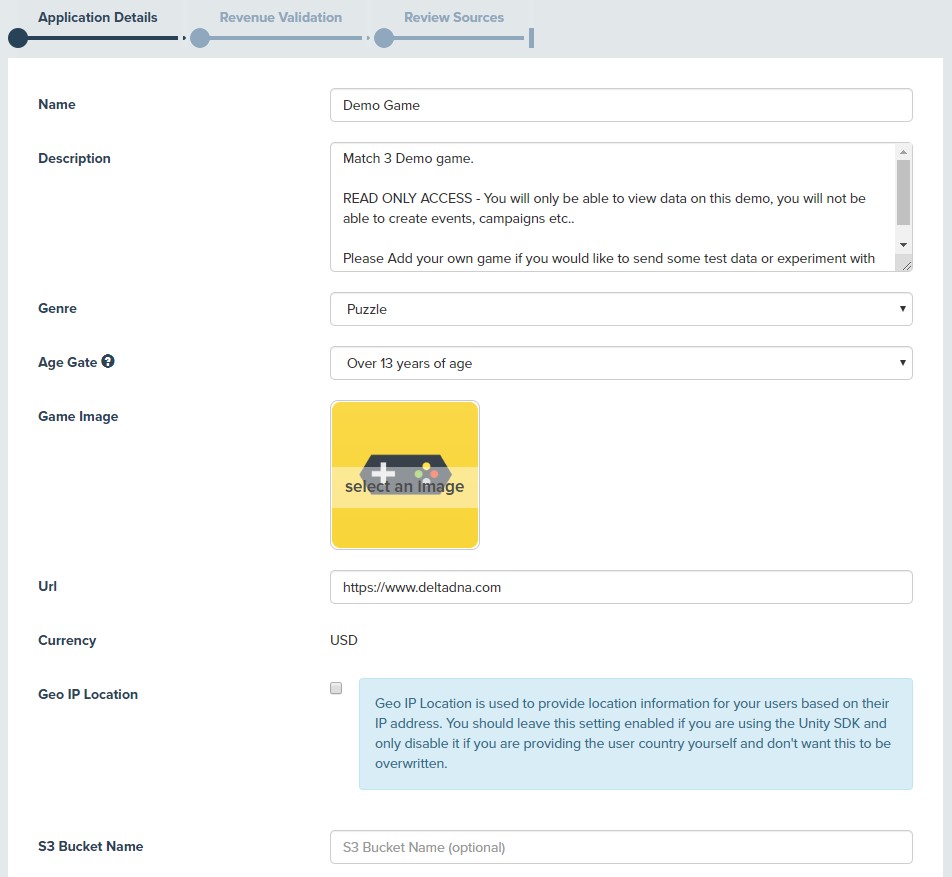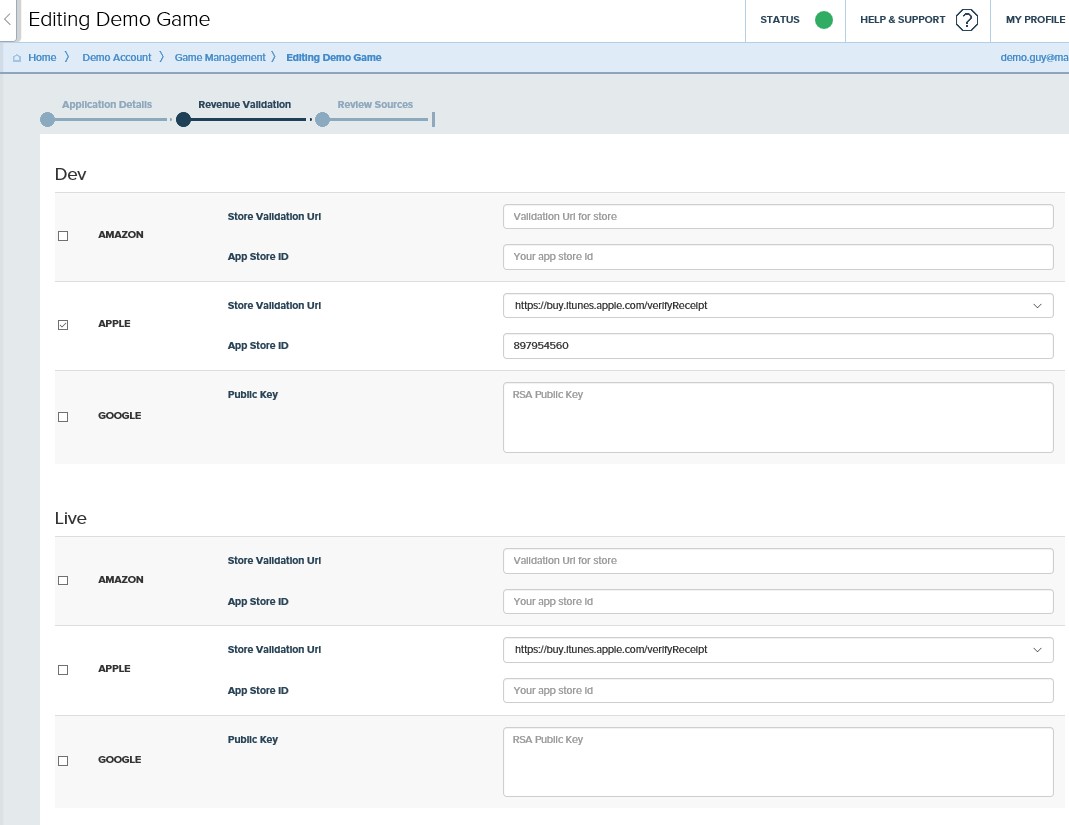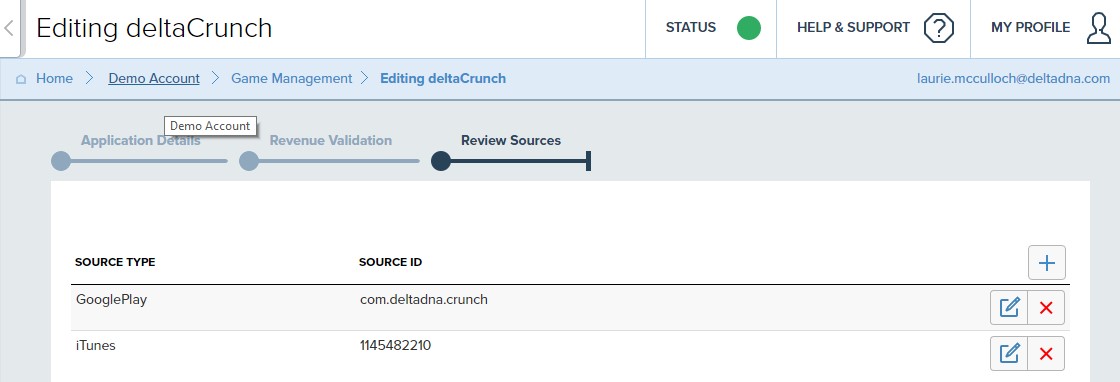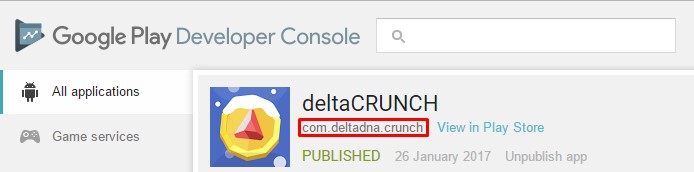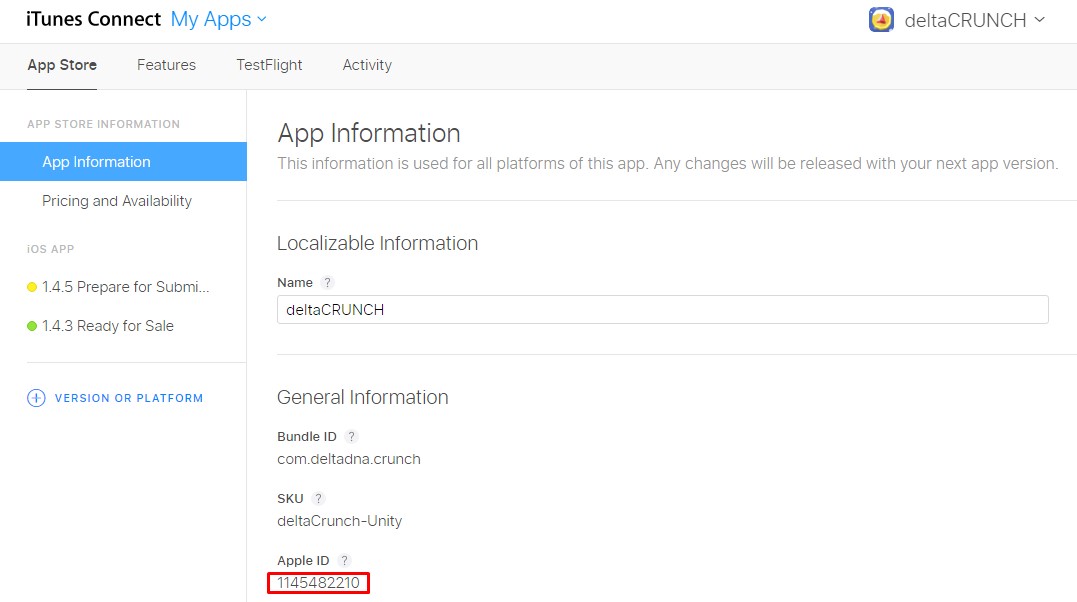The Edit Game Details page contains three separate tabs used to:
- Edit basic game details
- Configure revenue validation
- Configure benchmark dashboard review sources
Game Details
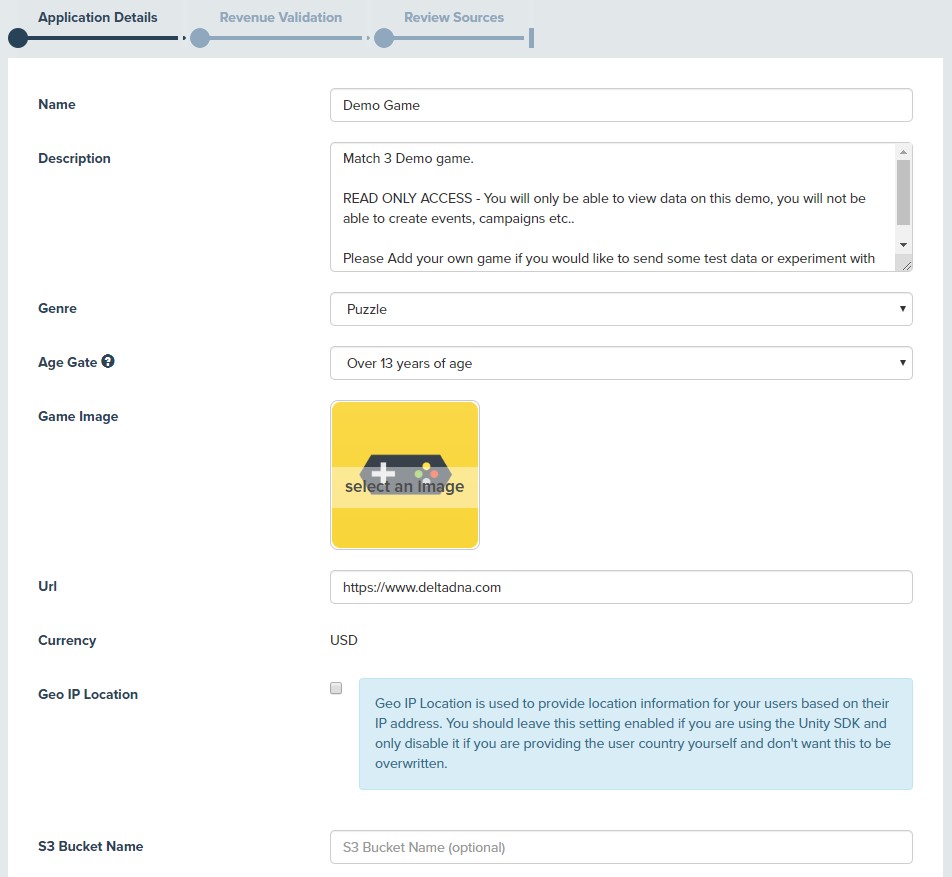
Use the controls in this section to change the name, description, genre or game image for your game. You can also enable/disable automatic geo-location and event hashing on your events from this page, nominate an AWS S3 bucket to receive event archive files, and populate the COPPA age gate setting.
The Age Gate selector can be set to indicate if your game is designed for players under the age of 13, over 13, or a mixed audience in accordance with COPPA guidelines. It can be modified at a later date by using the Edit Game Details feature. This setting does not impact the anonymous data that deltaDNA collects; you’re responsible for making sure that all the custom events and data that you record complies with the legislation in the territories and stores that you support.
Please note that the automated geo-location will populate the userCountry parameter on your player events automatically, based on the IP address from which the event originates. This is useful when you’re sending events from the game client, because it automatically detects their country. However, if you’re sending events from a game server, you’ll need to populate the
X-Forwarded-For header on your event POSTs with the player’s IP Address, to ensure that we don’t set the player’s country according to the country where the server is located. Please note, to ensure data is GDPR and COPA compliant, the IP address of the player is not stored. It’s used to determine the country where the player is, then discarded. Our geo-IP location only resolves to country level, we don’t go any more granular than that.
S3 Archive location
Use this panel to enter the location of the Amazon S3 bucket that you want to send your event archive files to. You’ll find more information on configuring this on the Archived Data page
Revenue validation
This is used to validate deltaDNA revenue, populate your game details, and enable the stores you wish to validate against. Please Note: You’ll also need to send a transaction receipt with each transaction event—please see the SDK integration documents for more information.
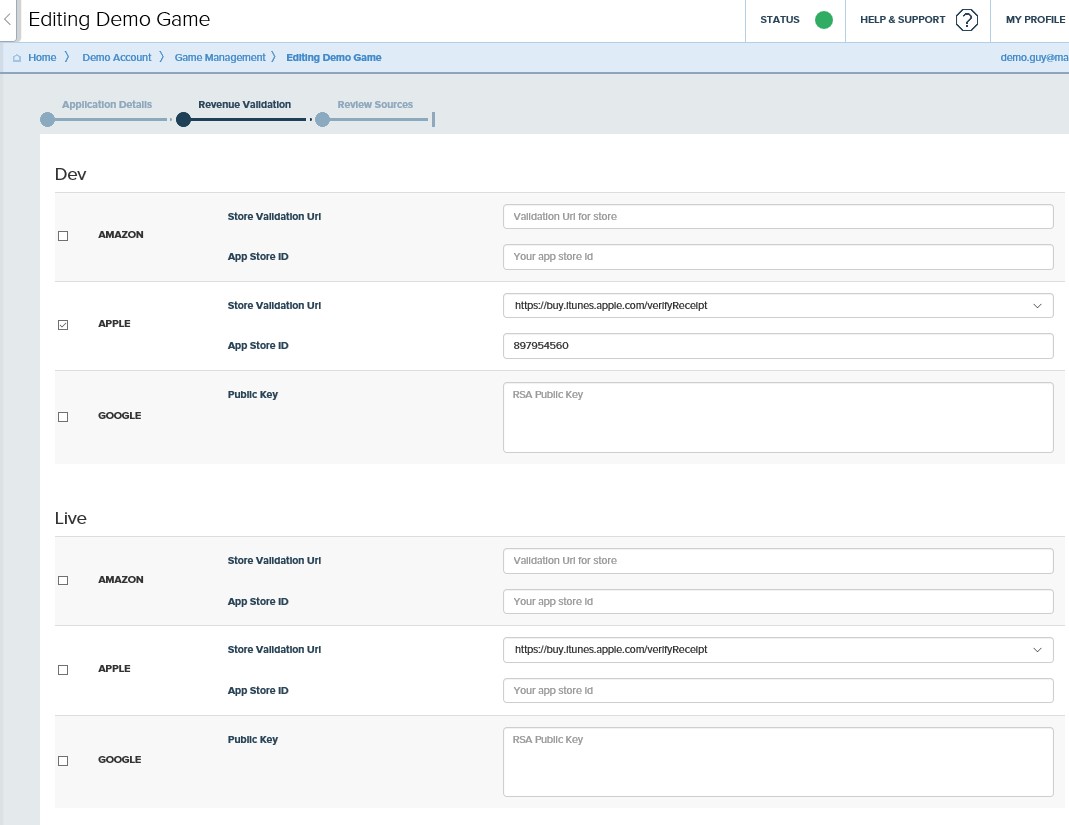
Review Sources
If you want to use the Benchmark dashboard to display customer review scores and word cloud, enter the sourceID for each review source (iTunes, Google Play, Steam).
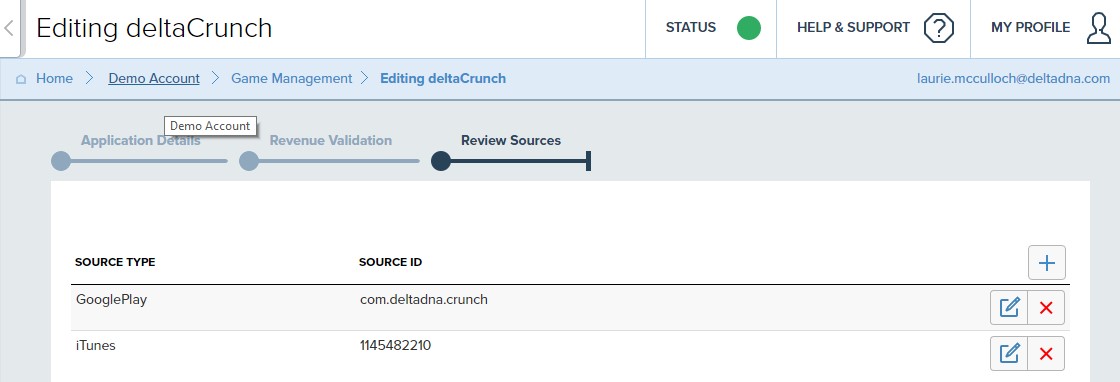
These details can be retrieved from the Google Play Developer Console.
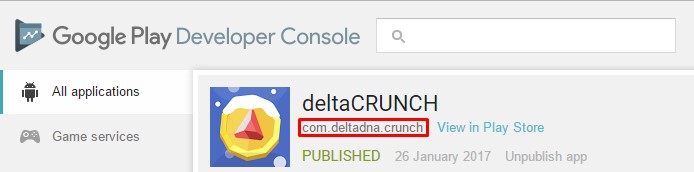
or the iTunes Connect console: