Click CREATE in the Simple Messages panel at the top of the Actions Management page to go to a form that lets you create a new simple message action.
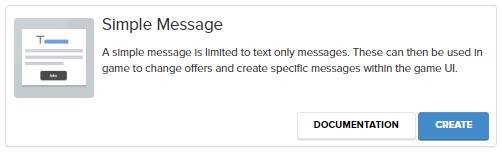
The action name panel lets you give your action a descriptive, meaningful name and contains three buttons to:
- Create a new action.
- Open an existing action.
- Clone an existing action to a new action. This is handy if you are setting up multiple similar actions.
![]()
This panel is used by all the action management screens.
Persist between sessions control

If the “Persist between sessions” toggle switch on Event-Triggered Campaign actions is set to FALSE, the player will need to record the trigger event on the next campaign if they want to see the campaign action, else the campaign will be lost. The player can only trigger the campaign once. Conversely, if the “Persist between sessions” switch is set to TRUE the player can trigger the campaign action on the next or any subsequent session, while they still meet the segmentation criteria.
Message content panel
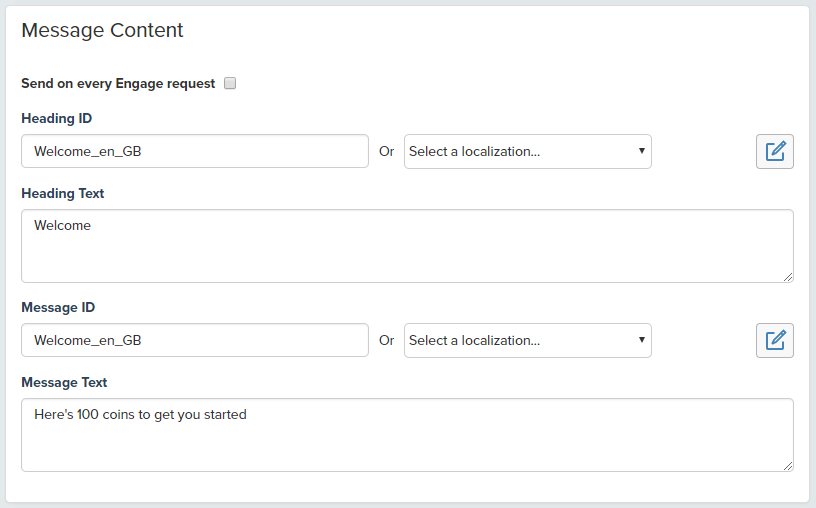
The Message Content panel lets you set the Heading and Message that’ll be sent to the game if your action is triggered in a campaign. If you’re planning to localize this message you can provide friendly IDs for the content using the Heading ID and Message ID inputs. Content is localized with the ENGAGE > MANAGE LOCALIZATION tool.
If you’ve already loaded localized content, select it from the “Select a localization” drop down list.
Specify if this Simple Message content should be sent to the player on every successful Engage response, or when they enter the campaign step that the content is attached to. By default, the simple message content will not be set to return on every response.
You can also send Game Parameters along with your message. The Game Parameters panel is the same as if you were creating a Game Parameters action.
Finally, don’t forget to save your action.
Your newly saved action will be listed on the Action Management Screen. There are two buttons beside each action so you can Edit or Delete them.
Your action will now be available for use when you are setting up campaigns
When a simple message is triggered by a campaign the resulting message and any game parameters will be passed back to the game in the Engage response.
|
1 2 3 4 5 6 7 8 |
{ "transactionID": 2093283133575540700, "heading": "Welcome", "message": "Here's 100 Coins to get you started", "parameters": { "rewardName": "COINS_100" } } |
The SDKs do not currently handle Simple Message Actions, so it’ll be necessary to handle the response yourselves.


