The Funnel Analysis tool lets you track the progress of players through sequences of events. Custom funnels can be created based on key events in your game and allow you to follow your players’ journeys and identify where they drop out, so that you can address retention issues or explore key monetization events and levers.
What is a funnel?
A funnel is built up of a number of steps, each step is an event in the game. Depending on the number of parameters in each step, a funnel may contain up to 100 steps. Users will only be eligible for the next step if they successfully passed through the previous step.
To refine the users entering in the funnel you can choose to include all players or players who belong to a particular player segment using the dashboard filters. It is also possible to further refine the users that pass through to the next step by attaching a criteria to each step.
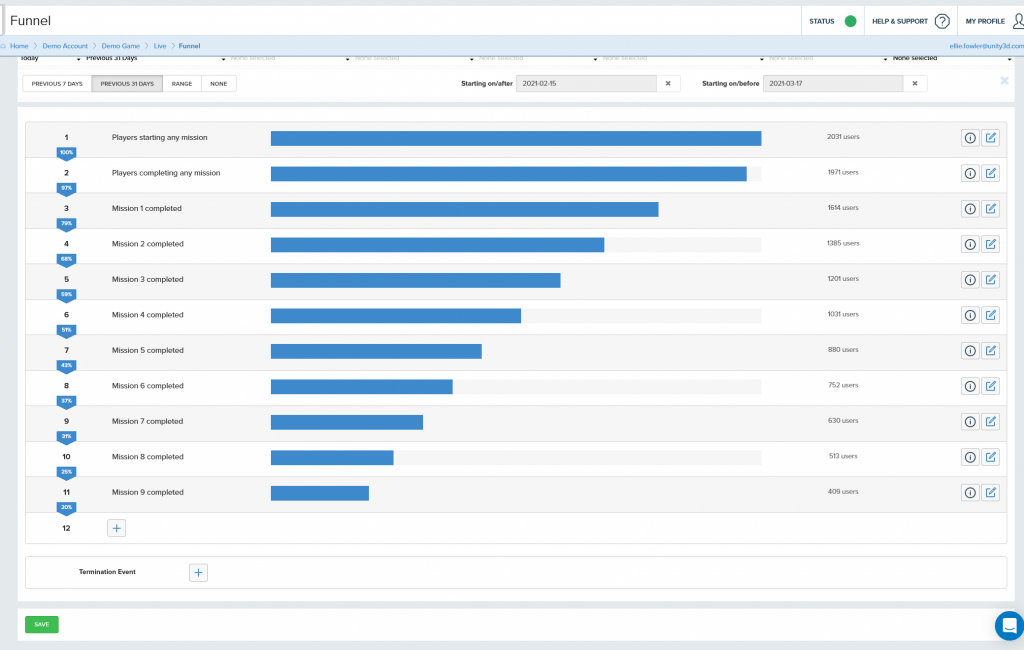
When you navigate to the funnels tool (Analyze > Funnels) you will first see an empty funnel.
At this point, you can either open an existing funnel by clicking on the open button in found in the menu bar at the top of the funnel tool, or you can start defining a new funnel.
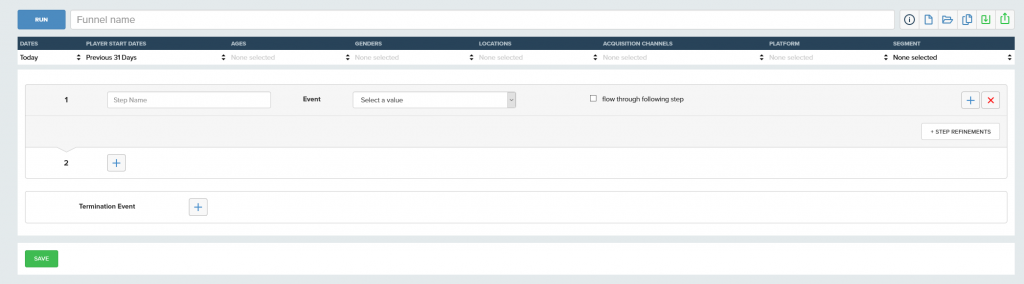
The funnel tool page has three main areas of functionality:
- Funnel management
The toolbar at the top of the funnel provides access to funnel management tools.

- The File menu contains options for creating new
 funnels, opening
funnels, opening  existing funnels or saving
existing funnels or saving  the funnel you are currently working on.
the funnel you are currently working on. - You can also clone the funnel you are currently working on by clicking the copy
 button.
button. - The name of the funnel can be edited from the initial “Untitled Funnel” to something more descriptive.
- You can also give the funnel a longer description by clicking on the info
 button. The description will be displayed if the funnel is used in a custom dashboard.
button. The description will be displayed if the funnel is used in a custom dashboard. - The Run button is used to run the query to populate your funnel steps with data.
- Clicking the export
 button will let you export the funnel results as a .csv file.
button will let you export the funnel results as a .csv file.
- The File menu contains options for creating new
- Player filtering
The filter section lets you constrain your funnel

Important: For the range date filter, the filters go from 00:00:00 of the first date you select to 00:00:00 of the second day you select. So the second date is not included in the filter. This is different from the normal dashboard filters. - Funnel steps
Once the run button has been clicked, the funnel steps section lets you view the results for each step or edit the step conditions.

The display for each step contains:
-
- The step number
- The percentage of the users who started the funnel that qualify for the step
- The name of the step
- A visual indication of the percentage of qualifying users
- The number of users
- An information button, that will toggle a display revealing some additional information
- An edit button that can be pressed to show or edit the conditions for the step. e.g. which event and parameters are required for the player to qualify for the step
Editing a funnel step
Each step in a funnel requires that the player record a specific event and match any parameter conditions defined as “Step Refinements” in order for the player to qualify.

The top row in the step condition lets you:
- Specify a name for the step that will be displayed on your funnel
- Specify the event that needs to be recorded for the funnel step
- The drop down list will be populated with all the events that your game has sent. If you add new events to your game, they will automatically be added to this list when data starts being received from that event
- Choose whether the player can flow through this funnel step to a later one with a single qualifying event.
There is a more detailed description of this functionality further down this page. - The five icons at the right of the funnel step editor allow you to :
- Move the current step to the previous step number or next step number
- Add a new step at the current step number
- Delete the current step
- Toggle the funnel step back from edit mode
The second step conditions row lets you specify if the step conditions need to be met within a certain time of the previous event step. Check the “limit time since previous step” checkbox and set the desired timescale.
Finally, the third row has step refinements which allow you to specify eveny parameters. To add additional refinements, press the “+ Step Refinements” button.
You can:
- Specify the parameter that should be used as an additional refinement
The drop down list will be automatically populated with only parameters that can be sent with this event as described by your event schema. Therefore irrelevant parameters that would block a funnel step cannot be selected. - Specify the operator
- Specify the value the parameter needs to contain
- Delete the refinement by clicking on the red delete button
Additional Steps
Additional funnel steps can be added to the end of a funnel by clicking on the Add step button at the end of your funnel. Funnels can be up to 100 steps long.
Termination Event
A termination event can be added to your funnel if you need to prevent players from progressing further in the funnel after recording a specific event.
The event conditions and parameter refinement controls on the termination event are the same as those on the other event steps.

Flow Through
![]()
The “flow through following step” checkbox on each funnel step is set to false on all funnel steps by default but can be set to true if required. When set to false, the player needs to record a distinct, qualifying event for each step in the funnel. e.g. 1 event = 1 step progress. If you set this to true the player can flow through multiple steps in the funnel with a single event if it matches the qualification conditions for each step.
Consider the following funnel steps.
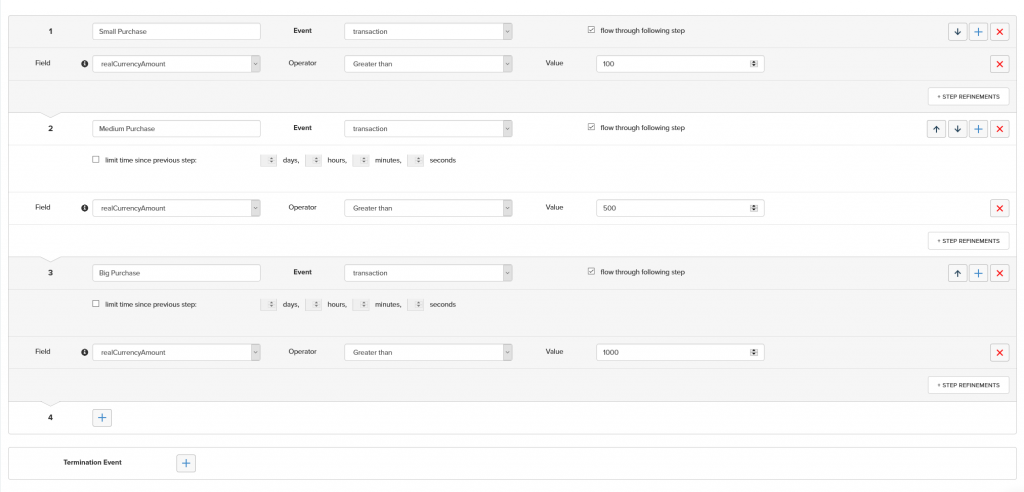
With the “flow through following step” filters set to true the player can proceed straight to step 3 with a single large transaction that exceeds 10000 cents ($100 if currency USD). If they are set to false a distinct event will be needed for each step, therefore a minimum of three purchases, each qualifying for the next step will be required.
In general, the number of players at each step in the funnel that has the most impact to performance.
e.g. A funnel that contains 100% of your players on step 1 and has a very gradual falloff is going to take longer to calculate than one the constrains the 1st step to players belonging to a particular segment or filter group, or has a more dramatic falloff.




